Ok let's start the tutorial on how to create their own email.
1. Go to this address: http://www.google.com/a/cpanel/domain/new
2. Then you will immediately be treated to form like this:
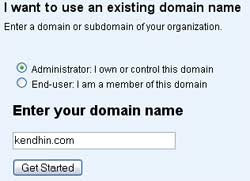
3. Fill in your domain name on the form and click the button "Get Started"
4. This will bring up the form again to fill in the necessary data, if already filled click"Continue"
5. After that the menu the menu will appear like this:
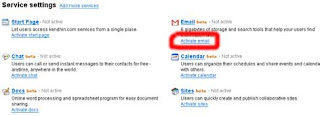
6. Click on the link "Activate email".
7. After that will come back to the page "Setup Email Delivery" ,setting it to MX Record.The way is by using the MX Record km with data2 who were there. Data like this:
| MX Server address | Priority |
|---|---|
| ASPMX.L.GOOGLE.COM. | 10 |
| ALT1.ASPMX.L.GOOGLE.COM. | 20 |
| ALT2.ASPMX.L.GOOGLE.COM. | 20 |
| ASPMX2.GOOGLEMAIL.COM. | 30 |
| ASPMX3.GOOGLEMAIL.COM. | 30 |
| ASPMX4.GOOGLEMAIL.COM. | 30 |
| ASPMX5.GOOGLEMAIL.COM. | 30 |
For those who use the DNS settings of the DNS park way is: Click the domain you who are in the "Domainlist ". After that option "Type" select the distinguished "MX". In the "Mail Domain" Clear the course column. In the column "Order" fill in data2 "Priority " above. Then in the "mail server" fill in the data "MX Server Address" above and then click the "Update All". so continue until all the data entered above.
For those who use the DNS settings of the dodoldomain.com how: go to menu "Domain -> List last 10", then click the link "Managed DNS", then click the Manage DNS Records. After that click the "MXRecords " then click the "Add MX Record. " For the column "Value"select distinguished below (which"Type In A Fully Qualified Domain Name eg. abc.pqr.com. '). fill in the data" MX Server address "in that column. then input the data" Priority "dikolom" MX Priority ". so continue until completion of all data entered.
8. if you are finished click the button "I have completed these steps". Will display a page like this anymore.
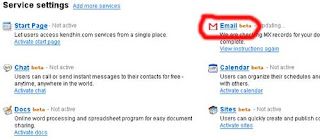
9. Actually to be able to finish here, tp to open emails km, you must type the URL like this alamt "http://mail.google.com/a/domainmu.com". Well if for example you would like to change it to be like: "http://mail.domainmu.com" then follow these steps again.
10. Click on the link "Email" will display the page "Email settings"
11. Then click the "Change URL", then you will see a page for "Change the URL for email ".
12. Select which "custom" then click the "Continue".
13. After that first DNS you, you settings, add "CNAME Records" and enter "mail" in the "Hosts" and enter "ghs.google.com" dikolom http://naldoton.blogspot.com "Value "
14. After that click on the button "I have complete these steps"
Well now you can have an email with your blog its own domain name.



